Introduction
In a SharePoint environment with hundreds or even thousands of sites and subsites, finding and tracking where instances of a SharePoint Framework (SPFx) app are installed can be a challenging task without PowerShell. AppFlow Control offers a straightforward solution to easily locate SPFx app installations across your SharePoint landscape.
Step-by-Step Guide
Step 1: Sign In/Sign Up
Visit AppFlow Control and sign in or sign up if you don’t already have an account.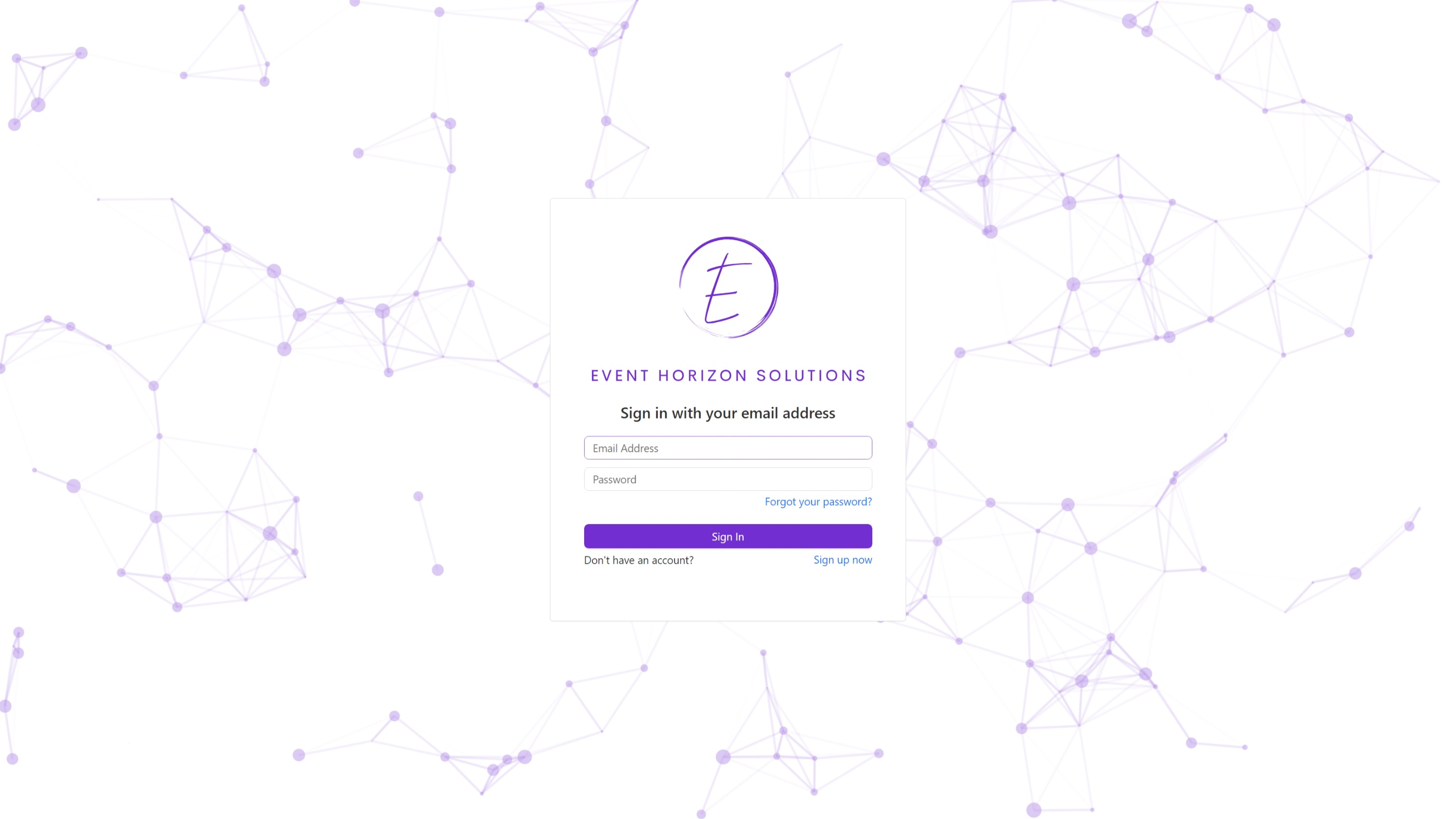 Preview
PreviewStep 2: Connect to Your SharePoint Online Environment
Ensure your SharePoint Online environment is connected to AppFlow Control if you haven't done so already.Step 3: Navigate to Apps
Select the Apps option from the menu.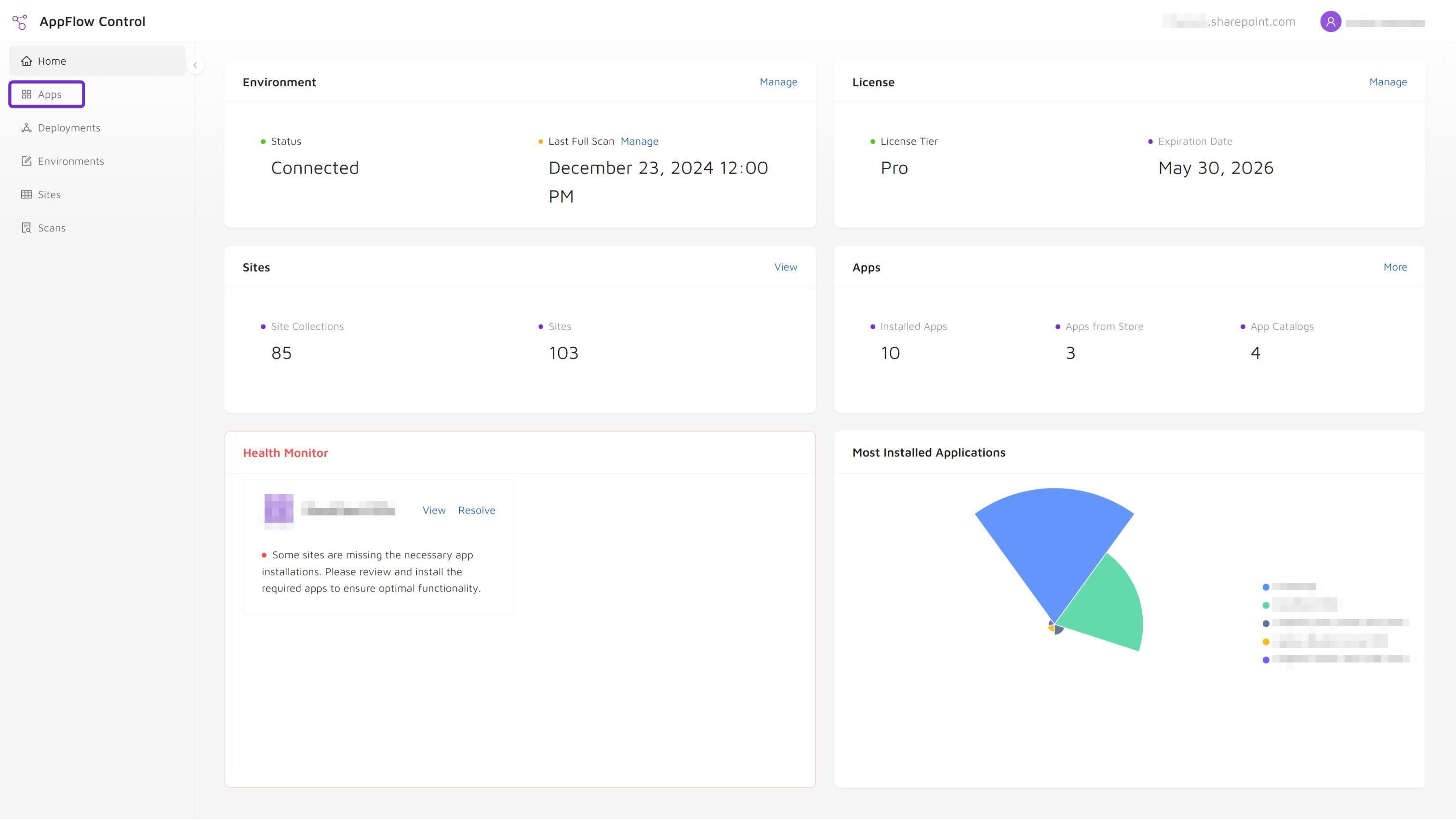 Preview
PreviewStep 4: Choose the App
Find the app for which you want to locate installation sites. Use the search feature to filter and select the desired app.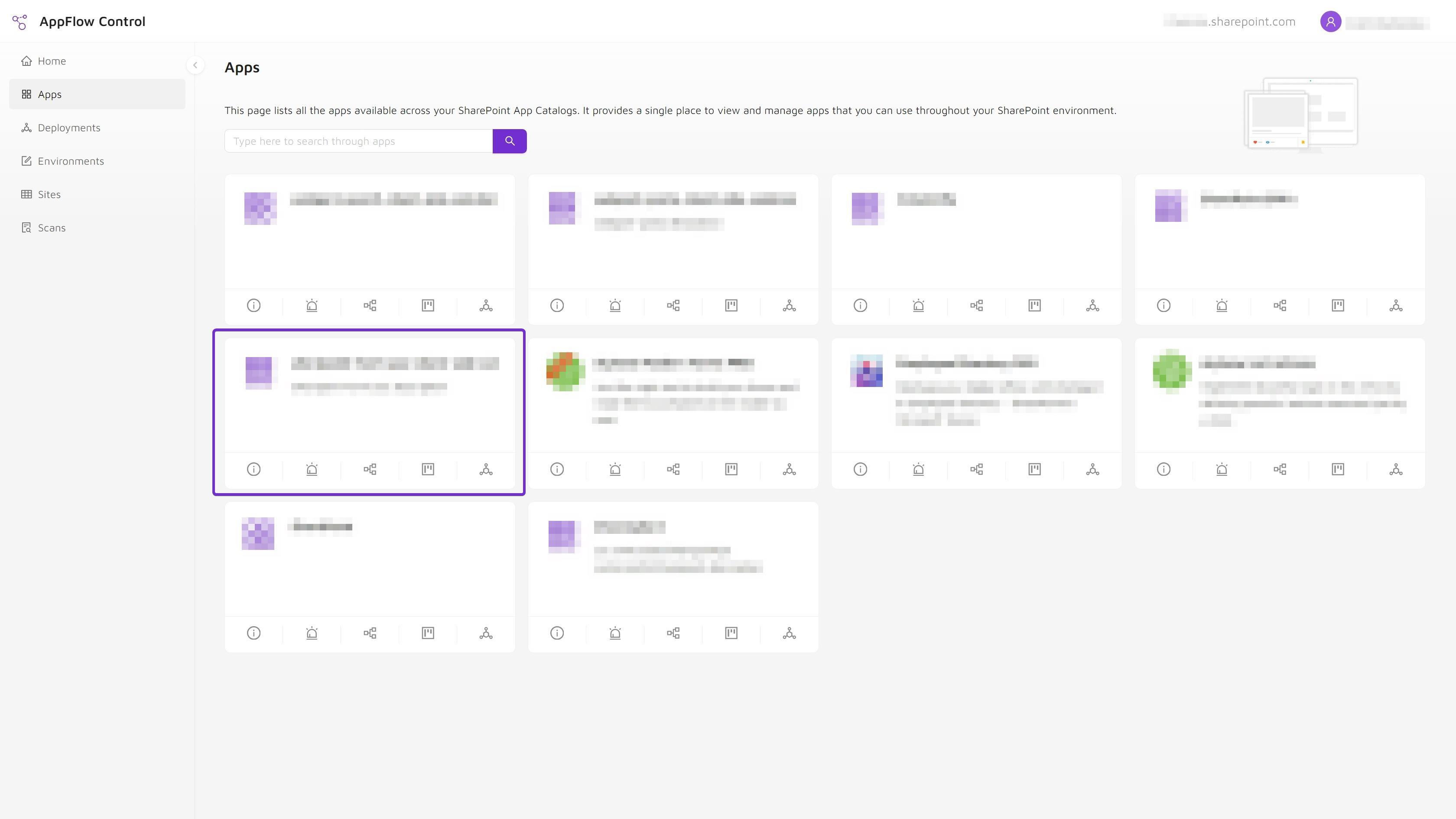 Preview
PreviewStep 5: Go to the Installed On Tab
Click the Installed on tab to view all sites where the app is installed. You can use additional functionalities such as site filtering, exporting all information to a CSV file, or instantly navigating to a site by clicking the link to the site. Preview
Preview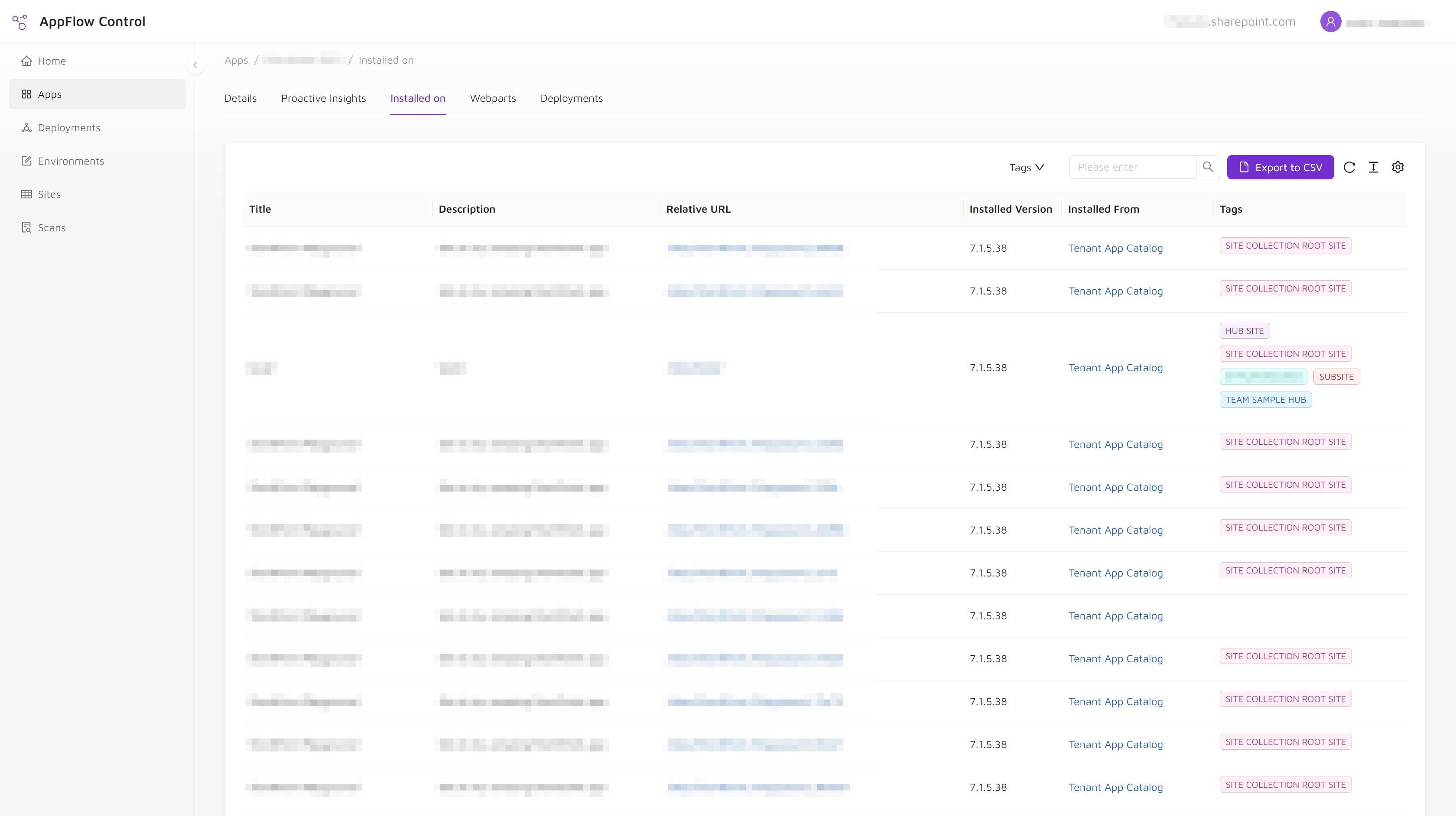 Preview
Preview
Conclusion
With AppFlow Control, you can efficiently manage SharePoint applications across multiple sites, simplifying the process of locating SPFx app installations. This tool enhances your SharePoint applications management strategy, allowing for seamless integration and tracking without complex scripts.